No products selected.

- Car Rental System
- Survey Manager
- Maps Inserter for Google Maps
- Advanced Form to Email PHP
- Advanced Form to Email ASP
- Posts Carousel
- Comments Inserter Widget for Facebook
- Mobile Optimize
- Photoshow
- Smart List
- Light Date Picker Calendar
- Touch OnOff
- Touch Button
- Light Edit
- Advanced Form to Excel PHP
- Text Tools
- Advanced Database Relational List
 Product Info
Product Info
 Demo / Video / Faq
Demo / Video / Faq
 Instant Download
Instant Download
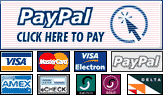
Paypal: You will return from Paypal to a direct download page. A copy of your personal donwload link will be sent to the email address used for payment.
Be sure to check also your spam/bulk mail folder.
Advanced Form to Email PHP
This extension for Dreamweaver, Advanced Form to Email PHP, automatically recognizes information entered into a web form and once the form has been submitted, sends it to you by email. Highly flexible, it can be set up in a few clicks and represents the easiest method ever of processing online forms.
FEATURES
This item boasts the following features:
- Minimal server requirements. However, your web server must support PHP scripts.
- You don't need to indicate which fields of the form must be processed nor changes made to the form, - this data will be recognized automatically.
- Sends form data to one or several email addresses.
- You can set up a fixed "subject" line or use the value of any of the form fields as a subject.
- You can set up a fixed "from" line or use the value of your form's "from" field (Note: if your server allows it).
- Allows to exclude fields from email messages to be sent.
- Allows to send email messages encoded as Plain Text, thus lowering the risk of being filtered out as spam.
- Supports emails with special (non-latin) characters.
- You can choose which page to display in case the email is sent successfully (normally a "Thank You" page), as well as the page to show in case the sending fails (usually providing the user with additional instructions).
- Allows to send an "autoreply" message to the user with any text you like, (normally acknowledging receipt of the form and thanking the user), optionally you can include a copy of the data provided by user.
- Supports several mailing methods, mainly "mail" function and sending via SMTP, which can be auto-detected or set up manually if necessary.
- You can, in addition, include in the email some user-related information: IP address of the user, country or browser used.
- Automatically processes attachments, which are added to the email.
- Complete integration into a Dreamweaver menu.
- You can use this extension with as many forms on your website as you wish.
DEMO
Fill this sample form to see the result:
Note: The upload size is restricted to 2Mb by most hosting services.
REQUIREMENTS
- Dreamweaver MX (6) or later version (MX, MX 2004, DW 8, CS3, CS4, CS5, CS6, CC ...)
- Your web server must support PHP scripts.
INSTALLATION
To install the extension in your Dreamweaver, double-click the downloaded ".MXP" file. This action will load the Adobe Extension Manager and will install the extension.
If the Adobe Extension Manager is not automatically loaded, then start it manually and use the option "File >> Install Extension" to install the downloaded .MXP file.
After this step, restart Dreamweaver and you will find the option "Insert Advanced Form to Email PHP" in the Dreamweaver's menu "Commands".
USE
To apply this extension "Form to Email" to a form, first click on any field of the form to indicate in which form you wish to apply "Form to Email".
Then go to the Dreamweaver menu "Commands" > "Insert Advanced Form to Email PHP", and the following setup window will be displayed:
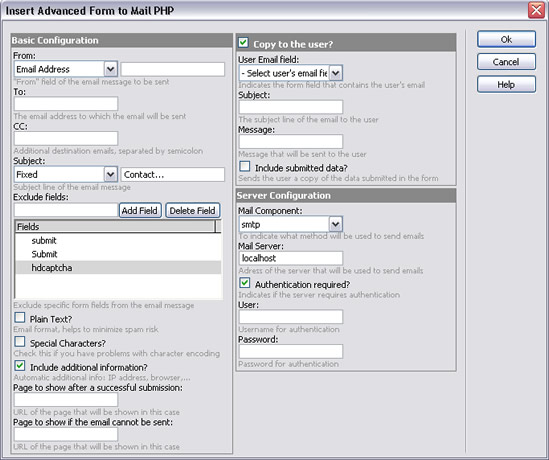
Setup fields in this window are:
- Basic Configuration:
- From: Indicates the contents of the "from" field of the email message to be sent. It can be a fixed email address (option Email Address) or the email of the user who fills in the form (option Users Email). In the field nearby you will be able to indicate the fixed "from" or select the field of the form in which users will enter their email address.
- To: Indicates the email address to which the email will be sent.
- CC: Optionally, indicates to which additional email addresses you wish to send a copy.
- Subject: Indicates subject line of the email message, which can be either fixed (Fixed option) or a form field value (option "From field"). In the field nearby you will be able to write the fixed subject or select the form field which will be used as subject line.
- Exclude Fields: here you can exclude specific form fields from the email message, for example, fields for captcha verification or other control fields.
- Plain Text?: Sometimes, sending the message as "plain text" minimizes the risk of being classified as spam. Do check this option if you are using servers of Yahoo Hosting Services.
- Special Characters?: Check this if you have problems with character encoding.
- Include additional information?: You can opt to include additional user info in the email: IP address, country, used browser, etc...
- Page to show after a successful submission: URL of the page that will be shown to the user after the email is sent through: usually, the "thank you" page.
- Page to Show if the email cannot be sent: URL of the page that will be shown if the email can not be sent. Usually this page notifies the user and provides additional instructions.
- Copy to the User?: Indicates if you wish to send confirmation of receipt to the user, with the following setup fields:
- User Email Field: Indicates which of the form fields will contain user's email address.
- Subject: To indicate the subject line of the email to the user.
- Message: To indicate the message that will be sent to the user. (Ex: "We have received your message. Thank you!").
- Include submitted data?: To indicate if you wish to send the user a copy of the data submitted in the form.
- Server Configuration:
- Mail Component / Method: To indicate which method will be used to send emails. If not sure, select "autodetect".
- Mail server: If you chose SMTP or if your server has a different address for the server that sends emails, then indicate here the address of the server for emailing.
- Authentication required?: Indicates if the server requires authentication to send emails. If you check this option, you will be able to enter the username and password. Most hosting providers do not require authentication to send emails, so if you are not sure, do not check this option.
When you click OK, a folder named "DEX_Form2MailPHP" will be created automatically; it will contain all the files required for form processing. Make sure to upload this folder and the form page to your web server before testing the form. Once this is done, your form is ready to be sent by email.