No products selected.

- Car Rental System
- Survey Manager
- Maps Inserter for Google Maps
- Advanced Form to Email PHP
- Advanced Form to Email ASP
- Posts Carousel
- Comments Inserter Widget for Facebook
- Mobile Optimize
- Photoshow
- Smart List
- Light Date Picker Calendar
- Touch OnOff
- Touch Button
- Light Edit
- Advanced Form to Excel PHP
- Text Tools
- Advanced Database Relational List
Text Tools
Frequently Asked QuestionsQuestions
How I can to modify the menu appearance?
Can I display only part of options?
Where can I get the Adobe Extension Manager?
Answers
How I can to modify the menu appearance?
The Text Tools appearance can be modified completely through the CSS file. The following classes intervene in the Text Tools appearance:
- .codepeople-text-tools-bubble: Define the background and borders of the Text Tools menu.
- .codepeople-text-tools-bubble .zoom: Define the icon of zoom option.
- .codepeople-text-tools-bubble .email: Define the icon of email option.
- .codepeople-text-tools-bubble .search: Define the icon of search option.
- .codepeople-text-tools-bubble .tweet: Define the icon of share option.
Can I display only part of options?
Yes of course, you only must to leave uncheck the box related to the menu option that you want to remove.
Where can I get the Adobe Extension Manager?
You can download the Adobe Extension Manager from the following page:
About getting the download link after the purchase.
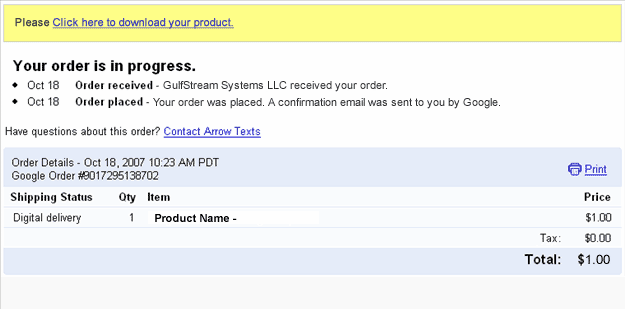
After accessing that link you will get a copy of the product and a copy of the download link will be sent to your email address. Please be sure to check your spam/bulk mail folder if you don't see the email into your inbox.
Setting writing permissions to a folder.
On Linux/Unix based webservers, FTP programs ("clients") allows setting permissions for files and directories on your remote host. This function is often called chmod or set permissions in the program menu.
Writing permissions is similar to "777" permissions or "rwx-rwx-rwx" permissions. You may see some of these representation in your FTP program.
On Windows based webservers the permissions should be set through the webhosting control panel.