No products selected.

- Car Rental System
- Survey Manager
- Maps Inserter for Google Maps
- Advanced Form to Email PHP
- Advanced Form to Email ASP
- Posts Carousel
- Comments Inserter Widget for Facebook
- Mobile Optimize
- Photoshow
- Smart List
- Light Date Picker Calendar
- Touch OnOff
- Touch Button
- Light Edit
- Advanced Form to Excel PHP
- Text Tools
- Advanced Database Relational List
Car Rental Software - Administration Area
 Product Info
Product Info
 Demo / Video / Faq
Demo / Video / Faq
 Instant Download
Instant Download
The page shows an example of how can work the Administration Area of the CP Rentacar System, car rental software.
Administration Area - Basic Description
The administration area allows to set up the system and control all the information related to car rentals.
Common sections of the admin system are: "Add New Element" (on the upper right side, under the menu), icons to edit and delete (on the list next to each element), search box on each page to provide easy access to data, and a data editing page (on each section). In most cases, these sections and functions are intuitive and will not be mentioned repeatedly for each section so that we can concentrate on most important features.
Access to the Administration Area
You can access your admin area via the following address: (example)
http://YOUR-WEBSITE/admin
... replacing "YOUR-WEBSITE" by the domain name of your website and - in this case - placing the car rental software in the root folder of your website. You will then see the following screen with access fields for the administrator:
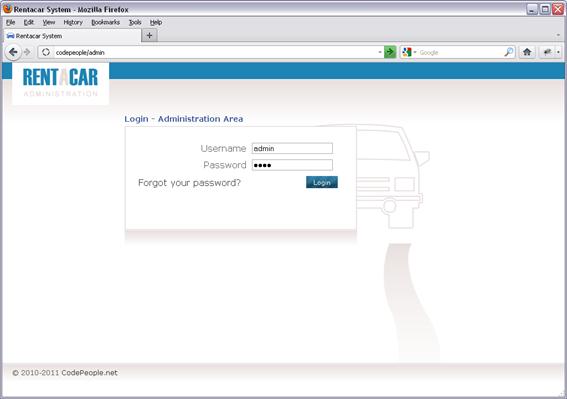
After entering the system you will have access to a group of menus to control different areas of information.
Content Section
The content section allows to control / edit your public site pages, providing the relative path to the text at the root of the site or indicating with "*" that this content is not associated to any particular path, which means that it can be present on several pages.
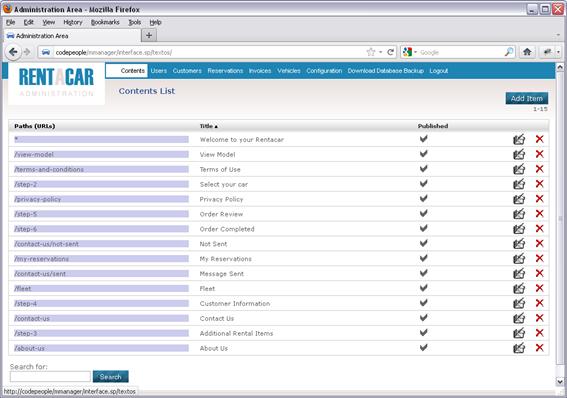
When editing a text, you can use a multilingual interface where you first specify the path corresponding to the text, then its default location, and finally its content in the languages activated for the site:
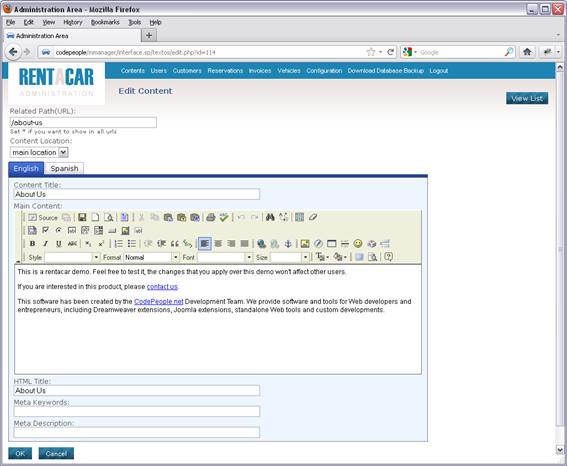
Section of Access Control / Users
This area allows to control the access to the admin area. It is very simple: basically it allows to control the name, email, password and access of a given user. By default only the "Super Administrator" user type is active, but the system was designed to allow adjustments and add other types of users with more limited access (for custom adjustments, contact our Support team).
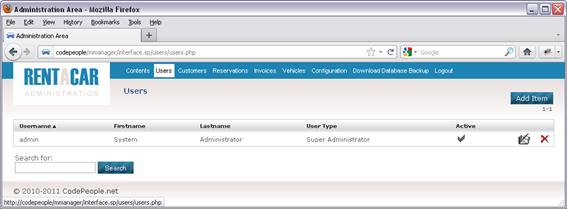
Customers Area
In "Customers" area you will find the basic data of the clients who already made reservations via the public site. All customers who make a reservation are registered in order to allow faster bookings in future, without the need to fill in all the information again. This administration section allows to consult and edit this information, if necessary.
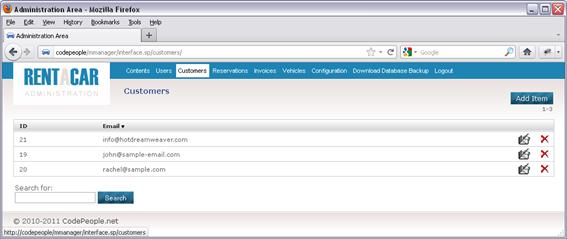
The information fields that you wish to have for each client can be configured from the system setup section which is described further below.
Reservation section
In the reservation section, you can access the list of bookings already made, consult or edit their status, add new reservations (even if most of them are expected to be made from the public site), and print contracts associated to these bookings.
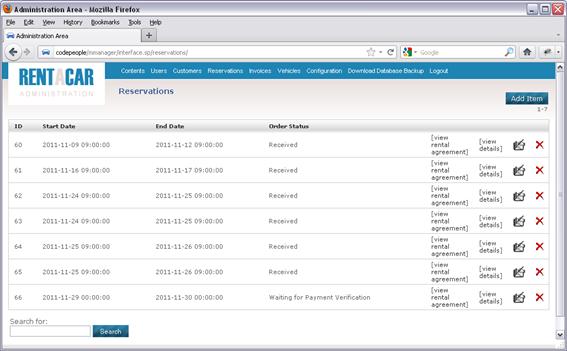
In the same way as with clients, the reservation fields can be edited, so you can decide, from the administration area, what data you want to handle for each reservation.
The system includes a basic contract template that can be edited and adapted to each particular case, for which there is a setup section which facilitates this task (see further in the setup section).
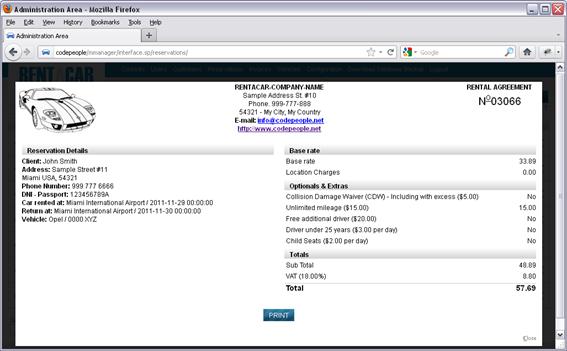
Billing section
This section allows to generate invoices for completed reservations. In the same way as with contracts, we include a default invoice template, but there is a setup section that allows to create and modify new invoice templates.
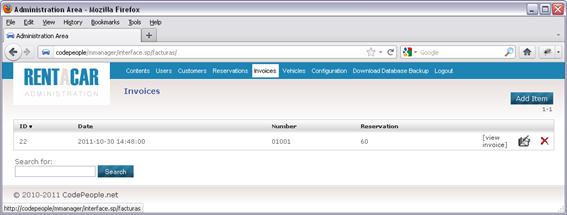
Fleet section
This section consists of three subsections that allow to control brands, makes and available vehicles.
First you have to add brands, then makes and finally vehicles available for each make. Information fields for the makes and vehicles are editable from the setup section which makes them easily adaptable to each particular case.
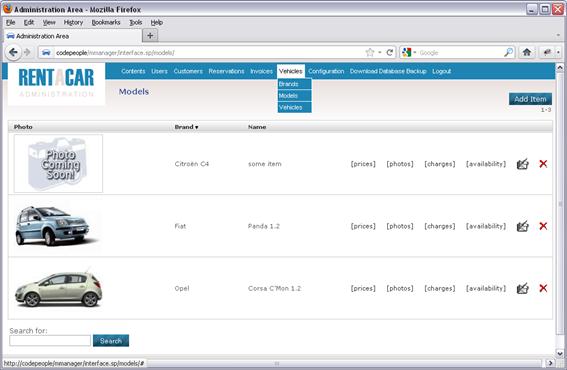
You can add pictures, seasonal prices and prices depending on the amount of days, for each vehicle.
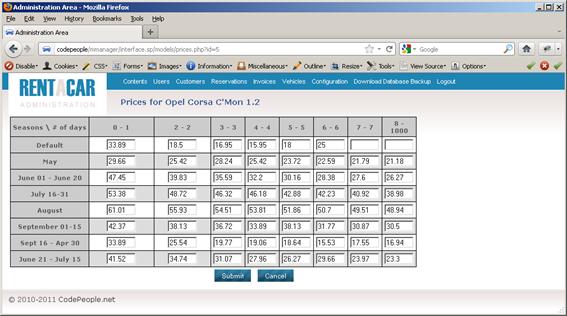
Additional charges and extras can be selected for all vehicles and you will also have an availability calendar showing the occupation for each of the selected vehicles.
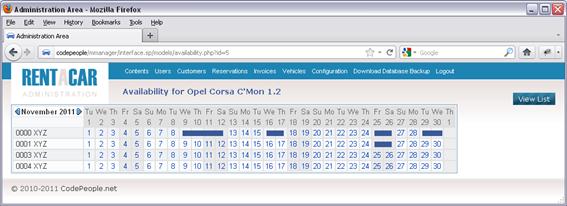
Also, in the vehicle control section, you have a specific availability calendar for each vehicle where you can easily visualize its occupancy.
Setup Section
This is one of the most important sections of the system because it allows to adjust the system to the needs of each rentacar service. Setup is divided in 13 subsections to cover all the different functionalities and information areas.
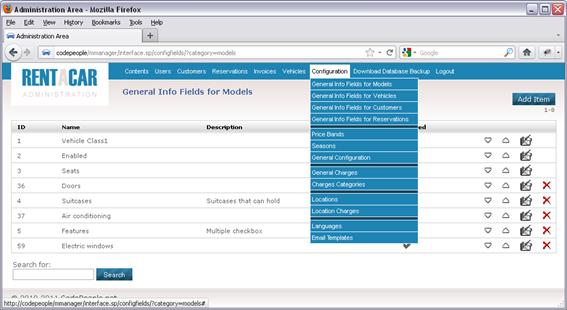
Even if the default setup for the system is already adapted to typical data and working methods of most common rentacar companies, it is still a good idea to have a look at all the customization possibilities which can have commercial and practical value.
Setup >> General Info Fields for Models
This setup section allows to decide what information fields you wish to control for each car make. There are some fields that cannot be eliminated, such as photos, vehicle class, number of seats, and whether is it enabled or not; these fields may not be deleted because they are linked to other functionalities in the system. Apart from these fields, it is possible to add any number of new ones, for example: number of doors, air conditioning, general features, etc.
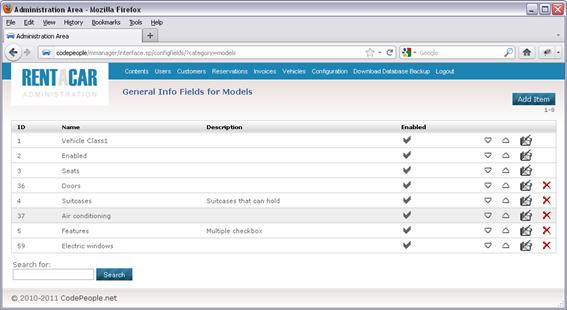
For example, the field Number of Seats is set by default like this:
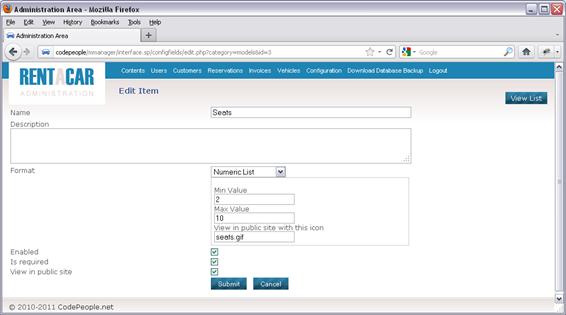
Initially you indicate the name of the field, description (optional with administrative purposes), the format that in this case is a numeric list from 2 to 10, the icon that you wish to use in the public site on the page with details of the vehicle, and finally the setup fields that indicate if the field is in use, if it is required in the forms, and if it will be displayed to the final user on the public site.
Available data formats - and this is valid for al setup sections - are: TextField, CheckBox, ListBox, Numeric List, Multiple Checkbox, Date and TextArea.
Setup >> General Info Fields for Vehicles
Works the same way as for car makes, only in this case it is about the particular vehicles' fields. For example you can add the number plate, the color, the chassis number or any other groups of fields you wish.
Setup >> General Info Fields for Customers
Works the same way as with other setup sectionsed: allows to add fields for customer's contact information and any other client-related fields that you deem necessary.
Setup >> General Info Fields for Reservations
Setup of fields for the reservation also works in the same way as all the previous setup sections: it allows you to add specific fields, as for example a checkbox to accept terms and conditions, payment information, status of reservation, etc.
Setup >> Price Bands
This section allows to set up price bands that you wish to use according to the number of days in a reservation. This is useful if you wish to apply different rates to bookings of less than 3 days or bookings with more than 6 days, for example. Day ranges are adjustable; in the price editing section you will have these price bands available for you to enter the prices for each vehicle.
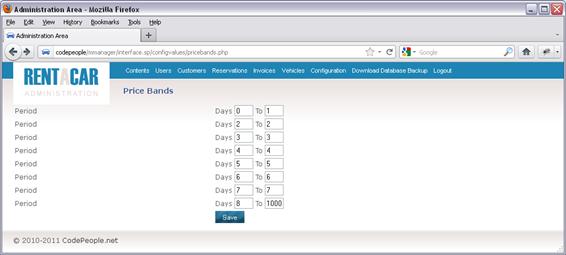
Setup >> Seasons
In most cases, prices change in determined periods of year, and for that reason the system allows, through this section, to set up ranges of dates where special pricing would apply. Afterwards, during price editing for each vehicle, you will have necessary space to include different rates for each of the date ranges.
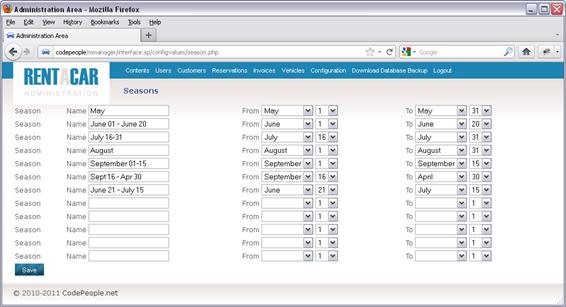
Combination of prices by days and special groups of dates allow to adapt your pricing to each situation and car make, allowing to play with these values from the marketing and rentability points of view.
Setup >> General setup
The general setup covers many functionalities of the system:
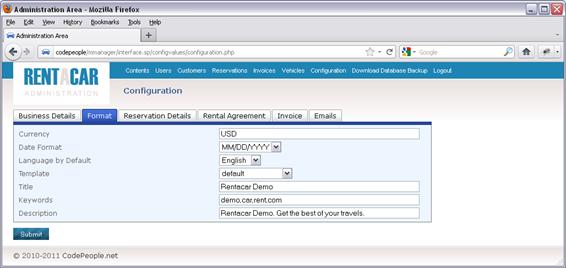
- Business Details: Allows to enter the name, address and other information about the company. This is shown on the public site, as well as on contracts, invoices and contact emails.
- Format: allows to indicate what currency you wish to use (USD, EUR....), the date format (MM/DD/YYYY or DD/MM/YYYY), the default language, the design theme to be used, and other default values. The design theme feature is particularly interesting because you can use several design themes adapted to specific dates or events and change them with just a click, for example, set a theme for Christmas, New Year, St Valentine's, etc. All these values will immediately apply to the entire site.
- Reservation Details: Allows to enter various values related to payment and bookings, for example, % of the deposit required, minimum required rental period, how many days in advance are required to be able to make a booking, whether you wish to accept PayPal as payment method and if you wish to accept credit cards directly on site (without an external payment system). In case of payment methods, if you require an additional system, please contact our Support & Development Team.
- Rental Agreement: Allows to establish the numbering sequence of contracts and manage contract templates. When you add a contract template, you can indicate what information you want to be shown and generate a basic contract with these data, which you can afterwards further edit in the folder "/print-docs".
- Invoice: Similar to the contract and design themes setup, only in this case this is applied to invoices.
- Emails: Allows to indicate if you wish to use HTML emails or plain text emails, as well as the path for sending your messages from your web server in case this is necessary.
After changing any of the setup values, remember to press the button at the bottom of the page to save the modified data.
Setup >> General Charges
This section allows to indicate which general charges can be applied to all cars, as for example, VAT/IVA taxes, car and passenger insurance, charges for particular cases such as young drivers or new permits, child seats, GPS, etc.
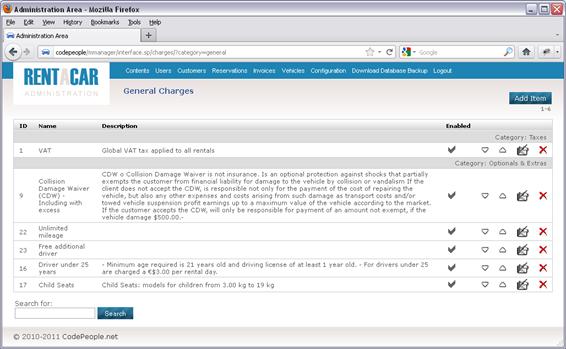
Note that you can also add a type of charges that will only apply to a specific car make.
Charges can be set up to cover the most common cases:
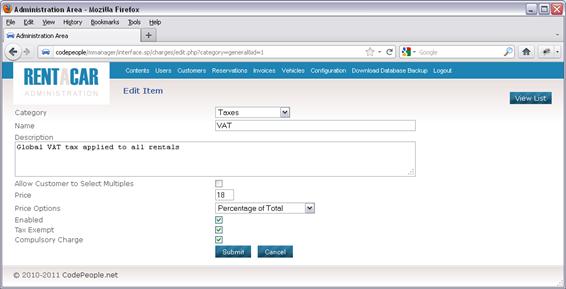
The way to calculate the cost of these charges can be as percentage of the total, percentage of the base rate for the car, a fixed charge per rental or a fixed charge per day. Besides, you can indicate if it is a mandatory charge and whether it affects the calculation of taxes.
Setup >> Charges Categories
For a better organization of charges, you can group them in different categories, for example: taxes, levies, promotions, discounts, optional/ extras, etc.
Setup >> Locations
This section allows to indicate which locations are available for pick up and drop off of the vehicles.
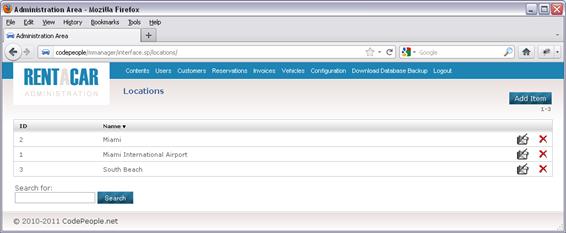
Setup >> Location Charges
This section allows to indicate charges, if any, that apply when picking up or dropping off vehicles at every specific location available for pick up and drop off.
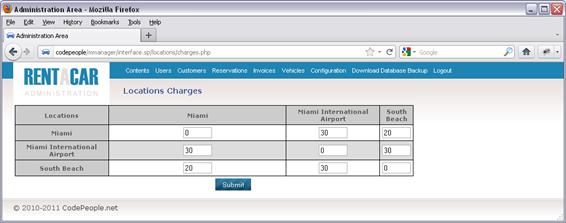
It is customary to indicate that a pick up and a drop off at the same location do not have an additional charge, while pick up and drop off at different locations may imply additional charges. This section allows to indicate the price for each of the possible pick up/ drop off combinations.
Setup >> Languages
As we previously mentioned, the rentacar system allows any amount of languages, beyond those already included by default. This setup subsection allows to add new languages and enter the corresponding translations.
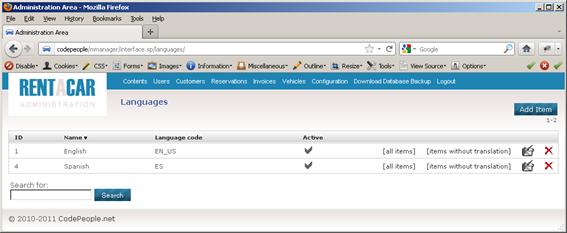
The starting screen shows the list of included languages with the capacity to add new ones. Two links for each language allow to see and edit all the texts, or see / edit only those texts that haven't been translated yet.
Texts are identified automatically as you add them; it allows to maintain updated translations through this section.
The default language is English, which is why it does not require translation, but in the setup section you can select a different language as your default language.
Setup >> Email Templates
When a booking is made, the system sends email messages to the site administrator and to the client. In case of a first booking by a new client, a welcome message is also sent to the customer. Other functionalities can require sending a message, as for example, recovery of a forgotten password.
To personalize these messages, we included this setup section which allows to edit the content of each email message in each of the languages available on the website.
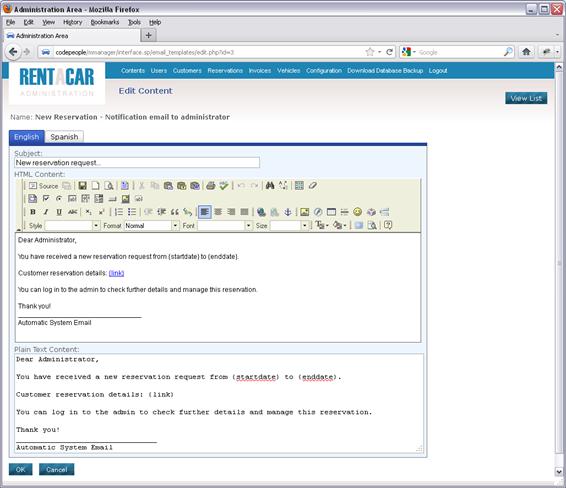
You can edit in HTML or in plain text, depending on the preference chosen in the setup section dedicated to the email management.
Some special tags, such as {startdate}, {endate}, {link}… must be respected and maintained in the text of the messages because these tags are automatically replaced by booking dates, links and other types of data specific for each message.
Download Database Backup
This option of the menu allows to download the system's complete database in form of MySQL instructions. The purpose of this option is to allow security backups of all your data, and, in case of having qualified personnel, to download the data to local systems in order to generate reports.
Conclusions on the Administration System
Finally you have the logout option and other basic options on the start screen, such as, for example, Change User Details. We don't describe these in detail as they are intuitive or not very important.
If you wish to adjust your system to your needs, even beyond the already flexible capacities of the current system, feel free to contact our Support & Development Team and we will gladly give you the necessary indications or a quote for your own modified rentacar system.
We recommend to see the online demo to access more details, and also to review the admin section. You will realize that the system is much more detailed and adjustable than what it appears at first sight.
Read more about the car rental software at the main page.